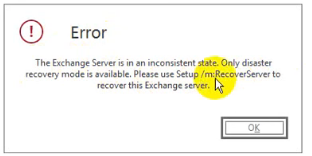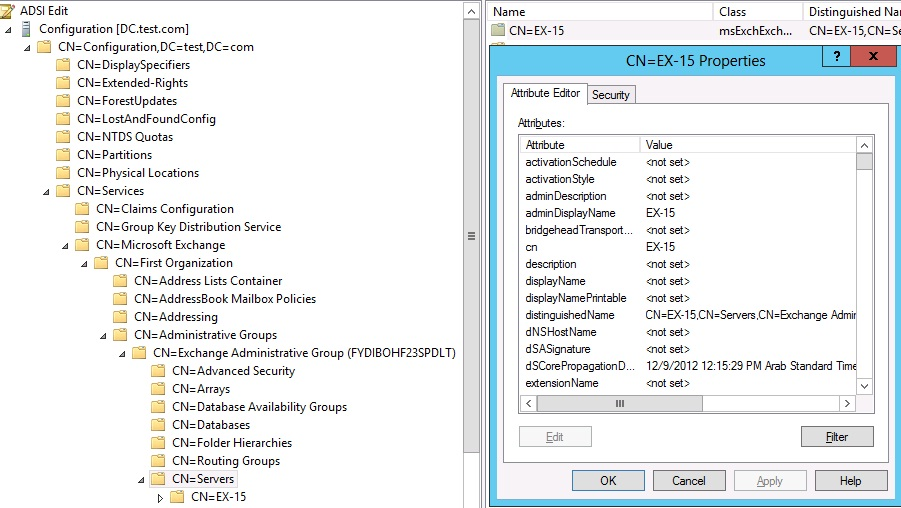How to Recover Mailbox from Failed Exchange 2016 Server
Since Outlook Client Exchange Server environment to access their mailbox. Since any corruption issues occur in Client side ( Outlook application) can be resolved easily as compared to Server side (Exchange Environment). With the dread of Server failure or Crash issue, Microsoft Exchange server also offer utilities and commands to overcome these problems. Here, in this blog, we are going to tell you those scenarios, reasons, and solutions to recover mailbox from failed Exchange 2016 Server.
To understand the situation better, take a look at the user query.
Be Cautious Before Recovering Failed Exchange Server
Before proceeding with the steps to start the restore process, first identify the actual problem in your Exchange Server. The problem can be any of these, database corruption or users are not able to access mailboxes and a restoration is needed.
How to Recover Mailbox from Failed Exchange 2016 Server
Microsoft provides an inbuilt utility setup which is used to rebuild Exchange Server. This utility is a switch /m:RecoverServer. The Recovery mode will read the configuration details from the AD (Active Directory). After congregating information, there is a chance of original Exchange files and services are installed on the Server. Active Directory will restore all roles and settings that are stored on it.
Some Points to Remember
Keep the following points in mind while recovering Failed Exchange Server mailbox.
Location: The very first step is to check the location of the Exchange Server files where it is installe. Default location: %programfiles%\Microsoft\Exchange Server\V15.
If you did not get it there, there are chances that user must have used /TargetDir Setup. To order to get the Exchange Server program files, follow the below – mentioned step.
- Input “Window + R” through keyboard and type “ADSIEDIT.MSC” Command. Now, LDP.EXE tool will be opened.
- Now, go to the following location:
- CN=ExServerName,CN=Servers,CN=First Administrative Group,CN=Administrative Groups,CN=ExOrg Name,CN=Microsoft Exchange,CN=Services,CN=Configuration, DC=DomainName,CN=Com
- Now, click on the object and then on Properties in Exchange Server
- Find msExchInstallPath which contains the current installation location of the Microsoft Exchange.
Setup /m:RecoverServer to Recover Mailboxes from Failed Exchange 2016 Server
Moving forward, now we will be discussing the method to recover messages from failed Microsoft Exchange.
- Get the truncation lag or replay lag settings for copies of any mailbox database, which are there on the server and are recovered via Get-MailboxDatabase cmdlet: Get-MailboxDatabase DB1 | Format-List *lag*
- Remove mailbox database copies, which coexist on the server by using Remove-MailboxDatabaseCopy cmdlet. The command is mentioned below: Remove-MailboxDatabaseCopy DB1\MBX1
- In this step, you have to erase the failed server configuration from the Database Availability Group using Remove-DatabaseAvailabilityGroupServer cmdlet: Remove-DatabaseAvailabilityGroupServer – Identity DAG1 -MailboxServer MBX1
- Now go to the CMD also known as command prompt window. After that, execute the command using original setup media.: Setup /m: RecoverServer
- Now the setup recovery process is completed, using Add-DatabaseAvailabilityGroupServer cmdlet, add the Recovered Server to the DAG: Add-DatabaseAvailabilityGroupServer – Identity DAG1 -MailboxServer MBX1
- Use Add-MailboxDatabaseCopy command to reconfigure copies of mailbox database after the Exchange Server is added to Database Availability Group (DAG): Add-MailboxDatabaseCopy – Identity DAG1 -MailboxServer MBX1
After performing the last command that is the above command, you have to recover mailbox from failed Exchange 2016 server successfully. Now, the next step is to place this database in the right place for which you need to mount the certificate in Exchange Server again.
Even after mounting the Exchange Database, you are unable to view or open your mailboxes items, the reason can be the corruption issues in the database. Now to solve this issue first, you need to repair or restore EDB file of the Exchange Database. You can use the Exchange Server Recovery Software provided by SysTools to recover corrupt .edb file data.
Download Now Free Purchase Now 100% Secure
This Exchange Migration tool provides dual scanning option i.e. Quick & Advance scan mode which easily recover corrupted Exchange mailboxes with no data loss in a hassle-freeway. To remove minimal corruption from the EDB file select the Quick scan and for highly corrupted Exchange database file, choose advance scan. This option also recover deleted Exchange contacts, mails, and other data items along with mailboxes from offline/dismounted EDB file.
After recovery, users can export the recovered Exchange database mailboxes directly to the Live Exchange Server, Office 365, and multiple file formats. The software auto-creates the export report which contains the success and fail count of exported Exchange mailbox data.
Interesting Features of Exchange Recovery Software
- Repair Folders (Priv.edb, Pub.edb) & STM Files
- Preview emails, calendar, contacts, tasks, journals & notes
- Easily recover corrupted EDB file from Exchange Server 2016 & below versions.
- Recover deleted Exchange emails and other items via advance scan mode
- Save Exchange EDB to PST, EML, MSG, PDF, HTML & MBOX file formats
- Date Range Filter to recover specific emails and other items of EDB files
- Export selective Exchange mailbox items via categories filter option
- Compatible with all versions of Exchange Server, Office 365 and multiple file formats
Final Words
To recover mailbox from failed Exchange 2016 server manually, you have to use /m:RecoverServer. After restoring the Exchange server, you need to recover the corrupted EDB file for that you can use the Exchange EDB Recovery Software described in the above section which easily recovers the damaged or corruption Exchange database file without any loss of data in a simplified manner.