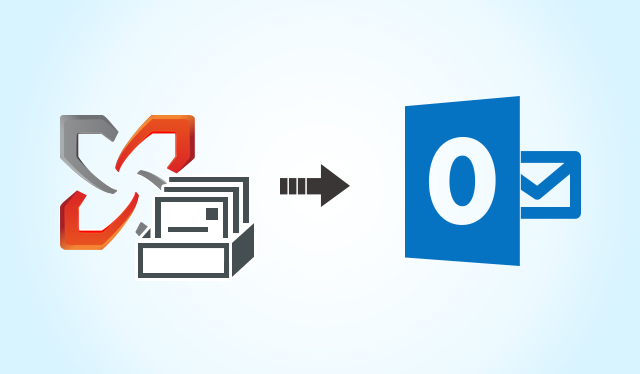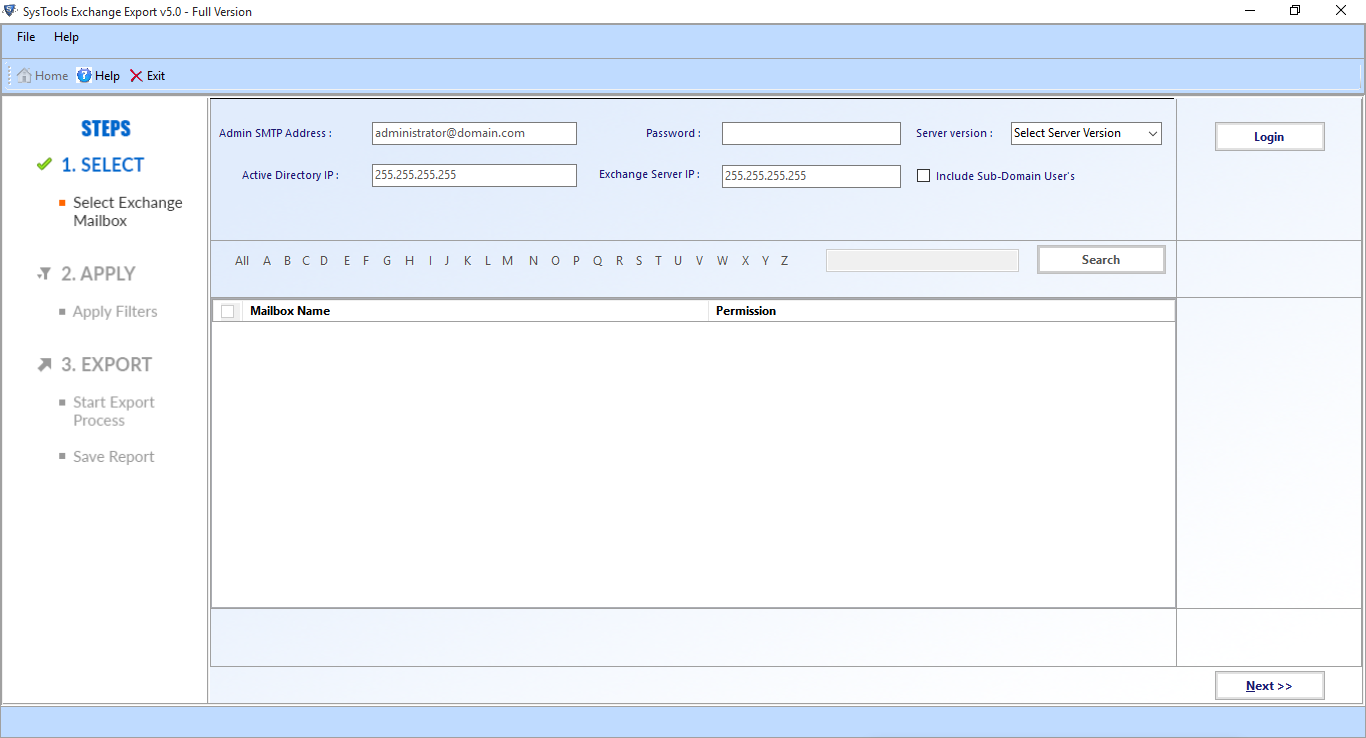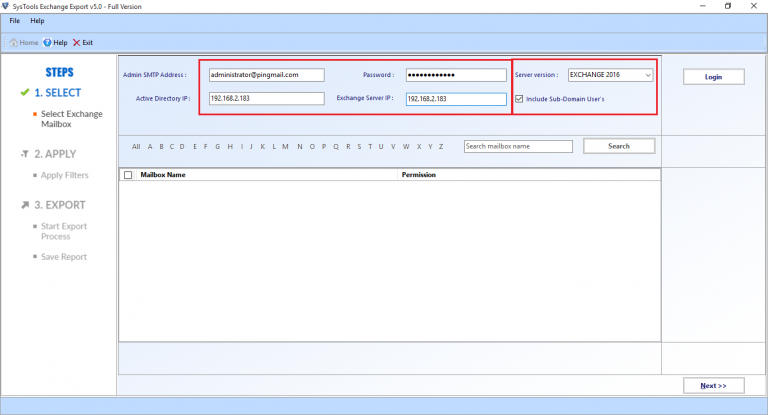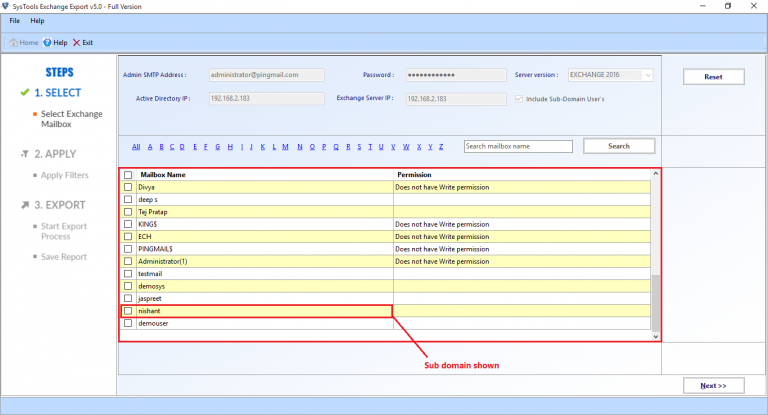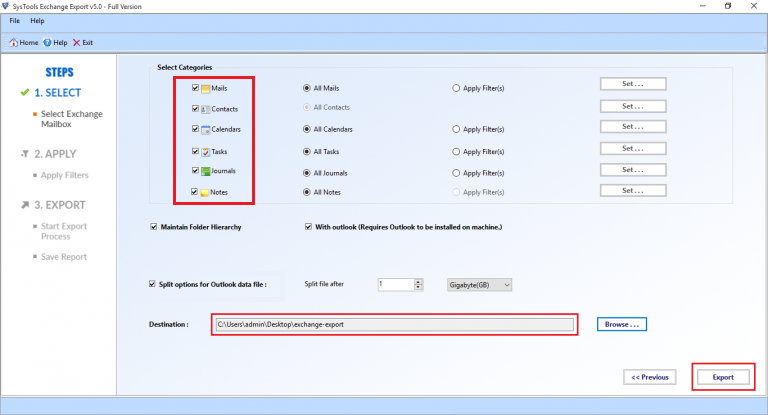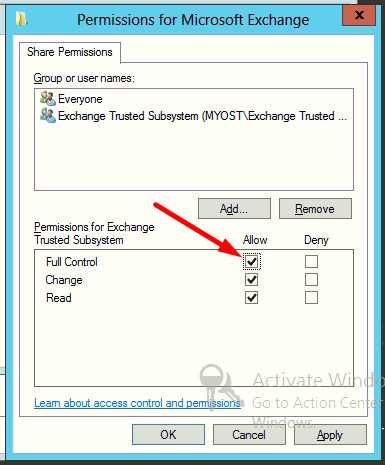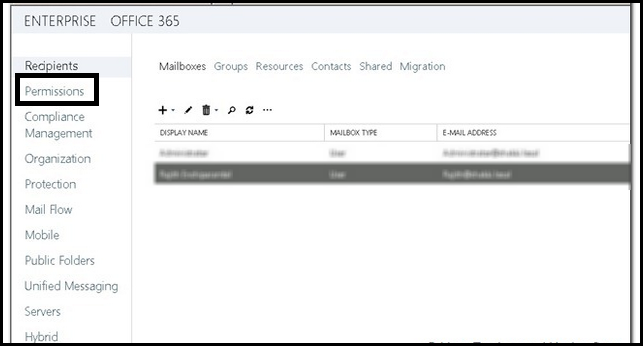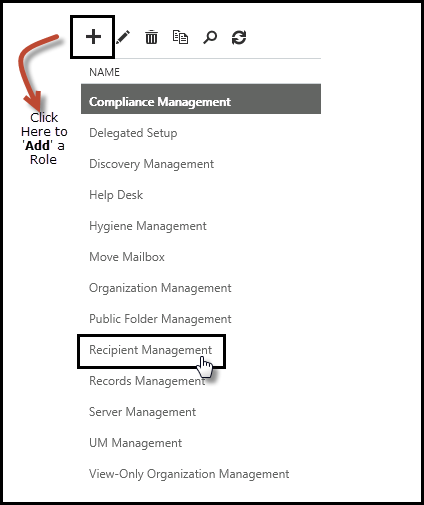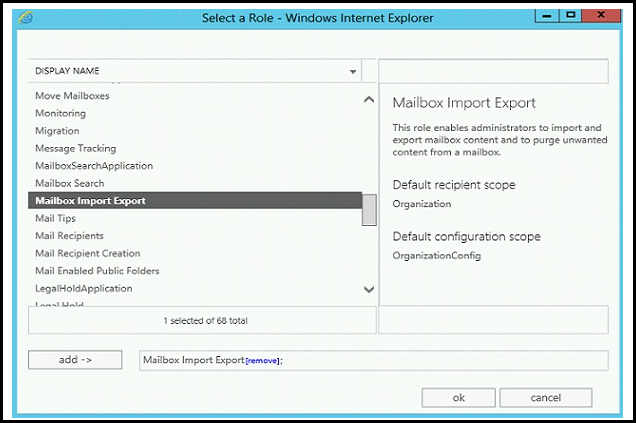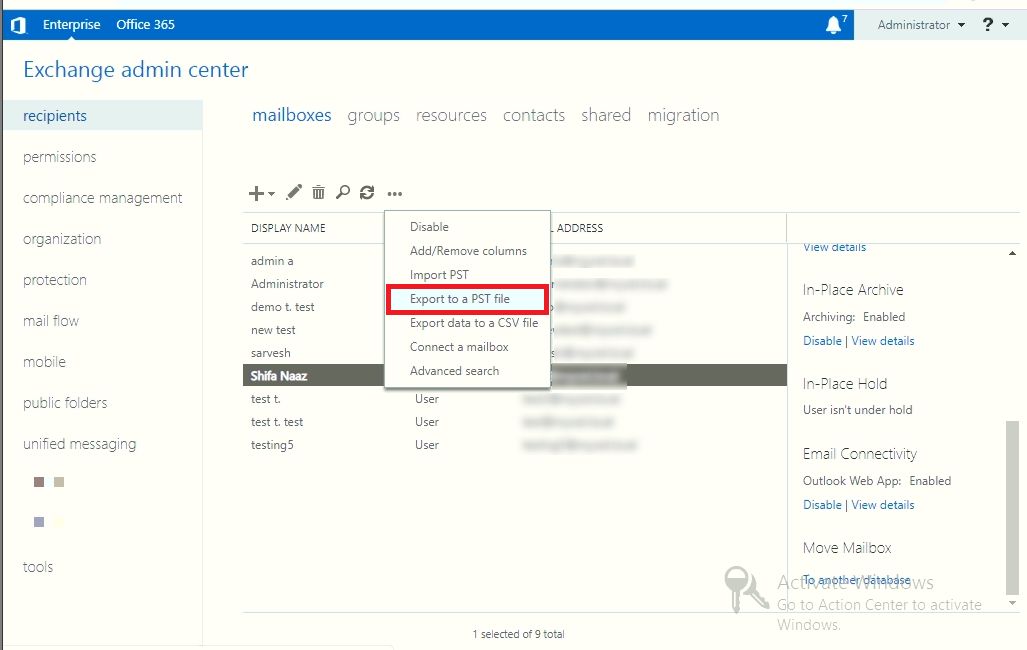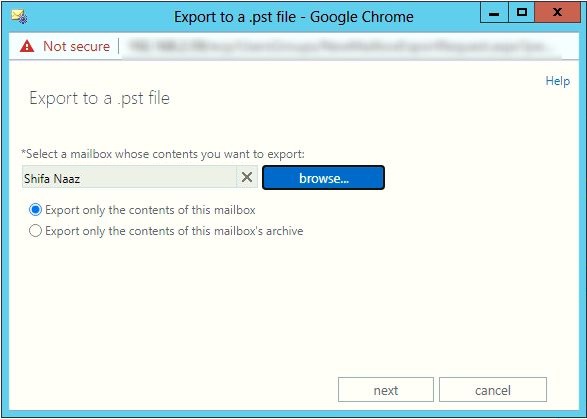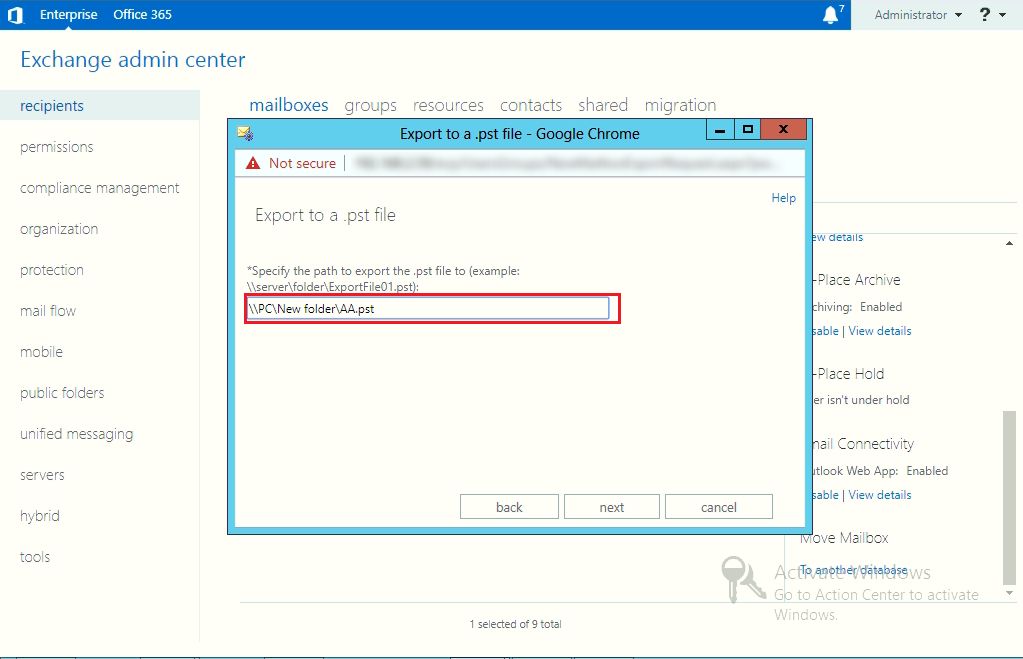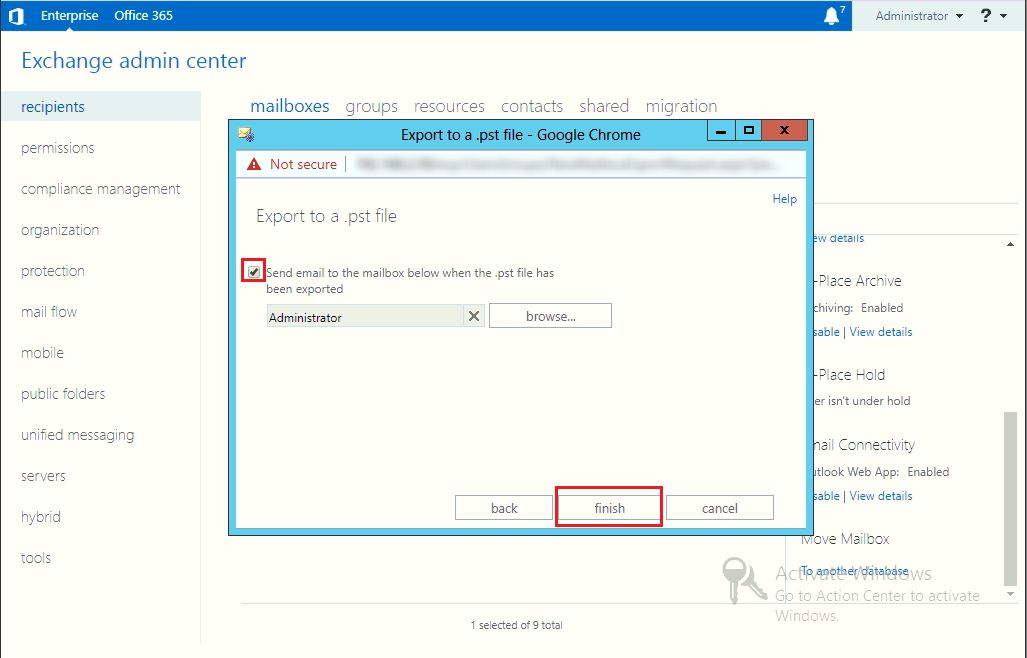Convert Exchange 2010 Mailbox to PST File Format – Step Wise Guide
Exchange Server is an email messaging system developed by Microsoft, which runs on the Windows Servers. Its featured client application is Microsoft Outlook that includes calendaring and contacts. Well, Exchange Server is also a machine like others and is prone to corruption or can be infected by outside virus / malware. These all factors tend to destroy Exchange Server data stored in EDB files. This enables administrators to convert Exchange 2010 mailbox to PST file format.
The conversion can protect the Exchange database from further corruption and damage. The Exchange mailbox to PST conversion can be done by three different techniques: PowerShell Commands, Exchange Admin Center (EAC), and Advanced Solution.
As the PowerShell commands are complex to execute and Exchange 2010, Exchange Control Panel and Exchange Management Console are replaced by Exchange Admin Center. So, if one is using Exchange 2013 then, this can be done via Exchange Admin Center (EAC).
Hence, in this technipage, we will discuss the two simple methods to convert Exchange mailbox to Outlook Data File. So, let us get started now.
Method 1: How to Convert Exchange 2010 Mailbox to PST File Using Expert Solution
The Exchange Export Tool provided by SysTools is an eminent utility to convert multiple Exchange Server mailboxes into PST file format. It allows users to export large size EDB mailboxes from Exchange 2010 to PST.
Download Now Free Purchase Now 100% Secure
Also, users can migrate emails, contacts, calendars, tasks, journals, notes and all other data items with the help of this tool. It keeps the original formatting of EDB and all other metadata of mailbox items intact during the migration of data from Exchange Server to Outlook.
While Converting Exchange Mailboxes to PST format, the Exchange Export Tool allows to search user mailboxes within the sub-domain. You can convert the mailboxes that are present in the Dumpster of Exchange Server. During conversion, users can apply date filters on Emails, Calendars, Contacts, Tasks.
Outlook application installation on the local machine is required to execute the Exchange mailbox to PST File conversion. Tool has the capability to migrate data from Exchange mailboxes to Outlook 2016 and all below versions.
Watch Working of Software via Video:
Key Features Of Automated Software
- Generate Outlook Data File as UNICODE PST file format
- Maintain original folder structure and data integrity
- Tool can auto detect, scan and load the AD (Active Directory) configuration
- User can export all Exchange Mailbox data items: emails, calendars, journals, tasks, notes, contacts
- The software is compatible with all version of Microsoft Exchange Server and Windows Operating System
Step by Step Method to Convert Exchange 2010 Mailbox to PST File
Step 1: Download the advanced software and Launch it
Step 2: Insert MS Exchange details: Admin SMTP Address, Password, Active Directory and Exchange Server IP > Select Exchange Version > Click on the checkbox “Include Sub-domain user’s” > Click on Login
Step 3: Click on the Exchange Mailboxes > Select the Next button
Step 4: Select Exchange Mailbox items > Click on the browse button to set destination file location > Click on Export button
The Exchange database mailboxes are successfully exported to the Outlook PST file
Method 2: How to Convert Exchange 2010 Mailbox to PST File Using EAC
The complete conversion process is divided into four major steps. It is recommended to follow the guideline sequentially to avoid any kind of data loss:
Step 1: Find Out the Server URL
- First, you need a Server URL to login
- Launch the Command Prompt and execute the following command:
- Get-ECPVirtualDirectory | Format-List InternalURL,ExternalURL
- Now, note down the path after the InternalURL
- Copy then, paste this URL into the browser window
Note: The Exchange URL cannot work with all browsers, it works only with Firefox 11, Internet Explorer 8, Safari 5.1, and Chrome 18 and its later versions.
Step 2: Create A Shared Folder with Permissions
Now, we have to create a common folder among the Exchange network and server machine. This can be utilized to convert Exchange 2010 mailbox to PST file. The shared folder will be on the network drive, which is different from the primary system drive. Give the essential permissions via repeating the steps below:
- Hit a right-click on the shared folder
- Then, select the permission and provide full control to the Exchange Trusted Subsystem group
Step 3: Grant Import/ Export Rights to Folder
By default, Microsoft Exchange doesn’t provide any permission to export or import the EDB mailboxes to PST file. This requires some necessary permissions assigned by the Admin Center.
Below are the guidelines to grant the permissions while converting Exchange mailbox to PST using Exchange Control Panel or Admin Center.
- First, launch EAC and select Permissions menu from the left-side panel
- Now, under the Admin Roles section, choose Recipient Management and click Add icon
- From Select a Role box, highlight Mailbox Import Export
- Then, click on Add >> OK. Doing this will grant the permission to a folder for saving Exchange Server PST data
Step 4: Convert Exchange 2010 Mailbox to PST File
- First, launch the EAC and navigate to the Mailboxes Tab
- Select the mailbox to which you want to export from the list
- Next, hit a right-click on the mailbox and choose Export to a PST file option
- Now, from the Export to a .pst file box, click on Browse to select the Exchange mailbox for PST file > Click on the Next button
- Set a folder location path where the resultant PST file will be saved > Click on Next button
- Select the checkbox > Click on the finish button
Note: Most Exchange users have dismounted/offline Exchange database files and they also want to convert Exchange 2010 and above version offline EDB file to Outlook PST file but the solution is given here is not covert this mailbox database. Also, there is no manual solution that can perform this conversion. In that case, you can use the advanced EDB Converter software provided by SysTools which support offline / dismounted Exchange database file and used by numerous IT professionals, Exchange and Novice to convert offline EDB mailbox to Outlook PST file. By default, it creates UNICODE PST file. This utility allows you to convert any size of EDB to PST and multiple file format in bulk.
Final Verdict
How to convert Exchange 2010 mailbox to PST file, is the most common search on the internet. Hence, all the possible solutions such as Powershell command and use of Admin Center can be used to convert Exchange mailbox to Outlook Data file format. To convert multiple Exchange mailboxes 2010 to Outlook PST file, go for the advanced solution which helps you to convert all mailboxes such as: enabled, disabled, exclude dumpster, disconnected, journal, corrupted, hosted in a simplified way with no loss of data.