How to do Contact Bulk Hide from Exchange Address List?
Hiding contacts from Global Address List in Exchange server 2010, 2013, 2016 becomes sometimes necessary according to the various situations. Sometimes situations are temporary and sometimes it could be permanent. Therefore let’s have a look regarding the situations cause of which an Exchange Administrator have to do contact bulk hide from Exchange server global address list. Because this address list could be viewed by anyone either they are an internal user or external user of Microsoft Exchange Server.
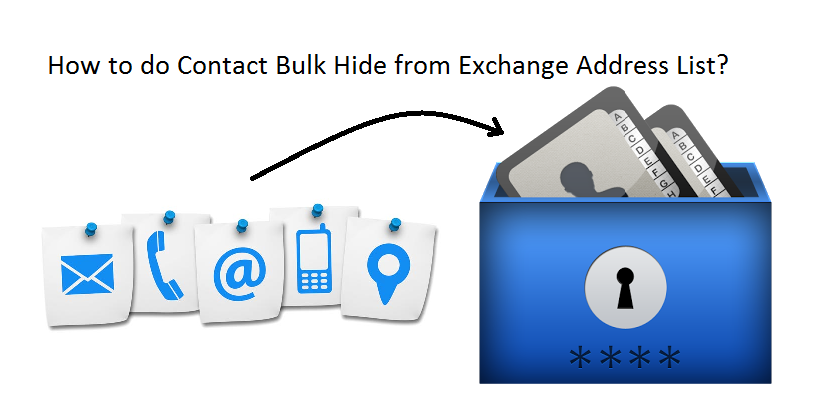
Scenarios for Defining the Need to Hide Contacts from Address List
I am an Exchange Administrator in a Company. Recently I have created a mailbox for collecting user request regarding an event. Therefore I want to hide all another email id from Address list which is visible to outsiders. Is it possible to do that?
I want to hide all contacts related to the authorized person of our organization, like Email id of CEO, CTO and all managers from Global Address List of Exchange server. So, I want to know that whether it is possible to do that or not. Because we don’t want to display those contacts to outsiders.
Way to Hiding Contacts from Global Address List in Exchange Server
There are several steps which you have to follow for hiding contacts in Microsoft Exchange Server:
For MS Exchange Server 2010 Using GUI:
- Go to EMC (Exchange Management Console) and Expand Recipient Configuration from left tree and then click on Mail Contact.
- Now, choose that contact from the list in result pane and double click on it.
- Now, click on General tab and Check the checkbox ‘Hide from Exchange Address List’ and then hit the OK button.
Using CLI (By running commands either in Exchange Management Shell or PowerShell):
Commands can be executed in all versions of Exchange 2010, 2013 & 2016. Microsoft removed the hiding contacts features from Exchange 2013 & 2016. Therefore, if you are running Exchange 2016 or 2013 in your organization then you have only one way for hiding contacts from Exchange contact list. Let’s have a look of commands:
For hiding single contact:
Set-MailContact ContactName –HiddenFromAddressListsEnabled $true
Confirm whether the contact is hidden or not:
Get-MailContact ContactName | f1 *hidden*
For hiding all contacts from Address list run below command:
Get-MailContact -OrganizationalUnit "WIN8/mailtest.com" | Set-MailContact -HiddenFromAddressListsEnabled $true
For checking the hidden contacts you can also login to OWA and compose a new mail. While typing the email id for sending the mail, you won’t get hidden contact in suggestions.
That’s all that you have to do Exchange address list contact bulk hide.
Conclusion
In this article, we have had the discussion about how to contact bulk hide from Exchange address list. We discussed the two ways of hiding contacts, one way is with the help of GUI or we can say Exchange Management Console (EMC) and the other way is with the help of running commands in EMS or PowerShell. GUI option is available in Exchange 2010 and in Exchange 2013 & 2016 you have to bulk hide contacts with the help of running the command in EMS (Exchange Management Shell) only.