Import MBOX to Exchange by Converting into PST and Migrating
This article is gonna be something different because it is not related to any error of Exchange server. But it is about user data migration from MBOX to Exchange Server 2010, 2013, 2016 Mailbox. There are a huge number of users who are using MBOX file for storing their emails, contacts, calendars etc. But if you are completely new regarding the migration process, then it’s gonna be the tricky one. But don’t panic, I am gonna explain every single aspect regarding the conversion of MBOX to Exchange, in which we first go to convert MBOX to PST and then import all those PST files into Microsoft Exchange server.
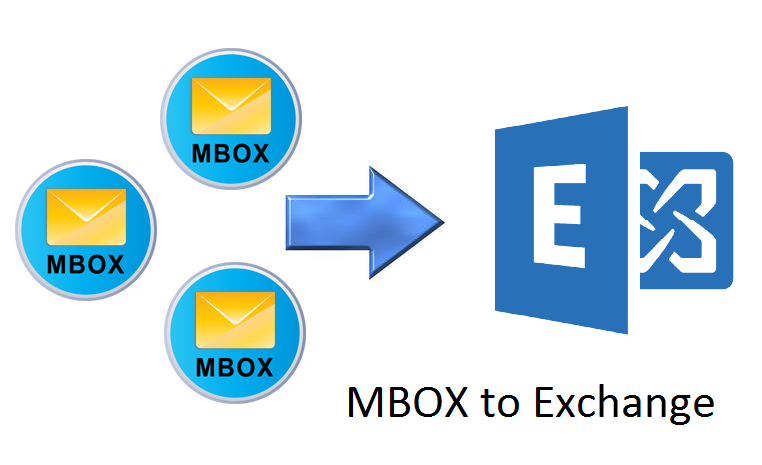
You might be thinking that what is MBOX file, actually it is just a file which is used to store all user data which is created by email clients. There are many Email clients which use MBOX file format for saving its user data like emails, contacts, calendars etc. Some of those email clients are Thunderbird, Apple Mail, Mac Mail, Turnpike, EarthLink, Eudora, Netscape Mail, Opera Mail etc.
Now, let’s proceed with the detailed discussion of conversion of files to import MBOX to Exchange Server.
Manually Convert MBOX to PST to Import MBOX to Exchange
There are various tools which could be used for conversion of MBOX file data into Outlook PST file. But for this, you have to pay some amount to the company who are selling this type of software. But if you are having enough time then you can easily follow this procedure to extract MBOX data to PST file. Therefore just follow below mentioned steps to export MBOX data into PST:
- If you are having the MBOX file with the extension of .mbox then append it into .mbx, if you do not have MBOX file with the extension of .mbox or .mbx then you have to first import it into Apple Mail email client and then you have location the imported file and then change its extension into .mbx and the proceed according to the step 2.
- Now, you have to install Eudora email client and then import that .mbx file into it. Then locate the default storage location of Eudora, which I have mentioned below:
C:Documents and SettingsApplication Data\Qualcomm\Eudora - Now, import Eudora mailboxes into Outlook Express. If you don’t have Outlook Express then you have to first install it and then you can proceed for importing Eudora mailboxes. Just navigate to File menu then choose Import then Messages and then choose Eudora and click on Next button to proceed.
- Now Browse for the location of the .mbx file of Eudora and click on OK button. Then hit Next, Next and then Finish to finalize the import process.
- Now go to the local folder of Outlook Express email client to view the imported data.
- Now import user data from Outlook Express to Microsoft Outlook. For this, just follow the mentioned steps.
- First of all, start MS Outlook and click on File and then Open and then choose Import and then choose Import and Export Wizard.
- Now choose Import Internet Mail and Address and then hit Next button.
- Now choose any option among them like Outlook Express 4.x, 5.x, 6.x etc or Windows Mail and click on Next button to proceed. And don’t forget to check the Import Mail checkbox.
- After successful importing, go to the Outlook Personal Folder Location to check the imported user data into PST file.
That’s all the steps through which you have to go through for converting MBOX file into PST with manual way. You might have analyzed that it is very time-consuming and lengthy process of MBOX to PST. But it also saves your money. If you are not satisfied with this solution or don’t wanna follow above steps then you can go with any third party MBOX to PST Converter tool.
Now, after conversion of MBOX to PST, we can easily proceed for the migration or we can say that for importing PST file into Exchange Server via manual method. We are gonna use PowerShell commands for this purpose. As you might know that there are a just limited amount of work which could be performed with the help of Exchange Management Console. There is a command which is named as New-MailboxImportRequest, could be executed in Exchange Management Shell for importing purpose. Just follow below mentioned steps to access PST data into Microsoft Exchange server.
- First of all login to the Microsoft Exchange server and then run Exchange Management Shell (EMS) for running the commands.
- First, put or copy the PST file from the default location of MS Outlook to any shared folder on Exchange server installed machine.
- Now, firstly we need to run the command for assigning the permission to import mailbox to the current user of Exchange server, ie: Current user is Administrator.
New-ManagementRoleAssignment –Role “Mailbox Import Export” –User “MAILTEST\AdministratorWhere:
MAILTEST is Fully Qualified Domain Name of Server
Administrator is the user which we want to assign the permission - After successful execution of this command restart the Exchange Management Shell (EMS).
- Now, run the New-MailboxImportRequest Command for importing data from PST to Microsoft Exchange server.
New-MailboxImportRequest –filepath \\win8\abc\newuser.pst -mailbox newuserWhere:
win8 is server name
abc is shared folder name
newuser.pst is name of PST file from which you want to import the data
newuser is user mailbox already existing in MS Exchange Server - After successful running the command, you can check the current progress status of import request by running this command.
Get-MailboxImportRequest - After completion of the import process, you can log in to the user account and check for imported data, like emails, contacts, calendars etc.
That’s all, you have to do to import MBOX to Exchange server.
Conclusion
In this article, we have had a discussion about how a user can migrate their email data from MBOX to Exchange server mailbox. There were two major steps which we had discussed in above section for migration or conversion of MBOX files. The first major step was MBOX to PST conversion and the second major step was to import PST file into Exchange server. In this write-up, we have discussed every process with manual way. We have not used any paid tool in any single steps to get the work done. Therefore, you can easily follow above steps for getting your data imported into Exchange server from MBOX file.