Cannot Access Mailbox in Exchange Server 2010/13/16
Hello readers, today in this article I am going to describe an Exchange error ‘Cannot Access Mailbox in Exchange Server 2010, 2013, and 2016’. As you might know, there could be several reasons for this issue. It could be the cause of Exchange Database corruption, or Exchange Database is the disconnected situation.
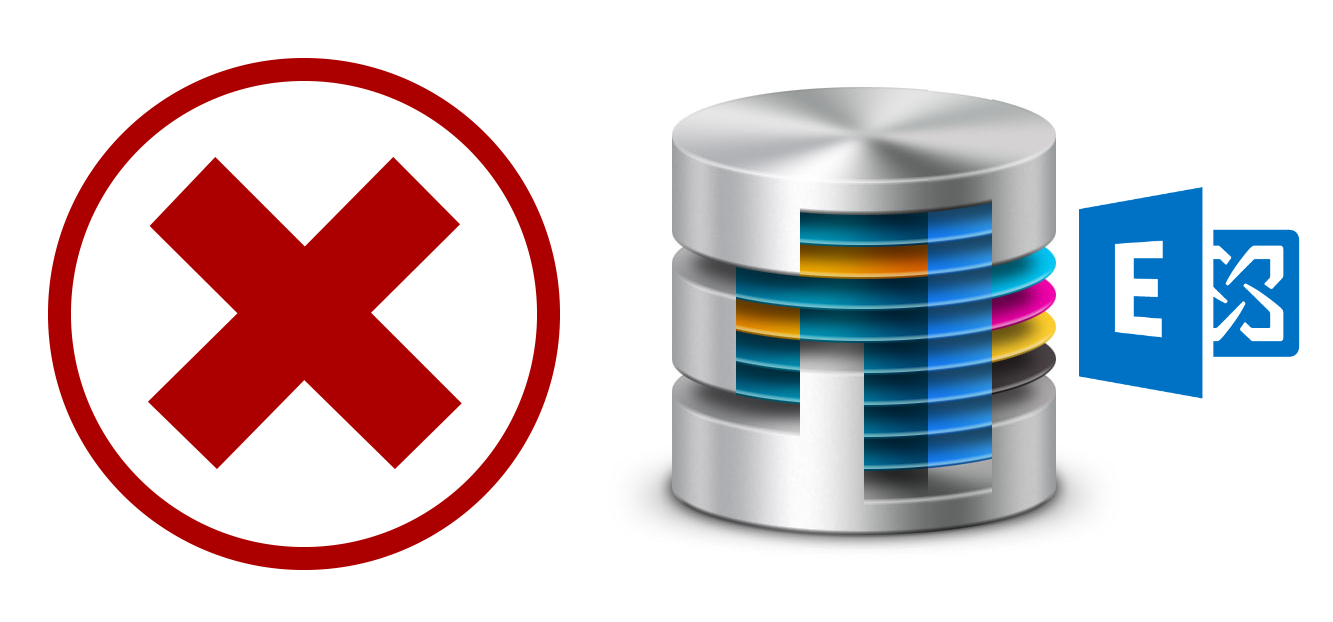
There are many similar types of questions which I am going to describe in this article.
Those queries are mentioned following:
- Unable to Access Exchange Mailbox Using OWA or ActiveSync When Database is Removed
- Cannot Access Mailbox after Reconnecting the Exchange Database For Several Hours
Users are unable to access the mailbox either by using OWA & ActiveSync in those conditions when the Exchange database is completely disconnected, or the database is removed from the Exchange server. In these situations, the user gets the “Website Cannot Display the page HTTP 500” error.
Why you Cannot Access Mailbox in Exchange Server
- The Cause could be that the GUID of the user mailbox would be containing the client-side cache and trying to connect with the server database, but the server DB GUID cache has been updated. This is leading to the disconnection of the Exchange Database cause of this problem users are unable to access the Exchange mailbox using OWA (Outlook Web Access) and Exchange ActiveSync. In this case, Exchange throws DatabaseGUIDNotFound Error.
- Another cause could be, that when Directory Service Access (DSAccess) tries to search the disconnected mailbox in Active Directory, then it returns a ‘Cannot access the database’ error.
- Exchange Database EDB file corruption can also lead to a ‘cannot access mailbox’ error.
- The Exchange 2010 CAS role removal process may not be complete so some settings persist. This causes the RpcClientAccessServer to read the now partially missing values triggering an error.
- An important attribute of the Exchange Server i.e. LegacyExchangeDN may change on its own/or due to manual interruption to display the wrong value.
Regain Access to Mailbox in the Exchange Server
- The resolution of the first cause is targeting Exchange Server 2013. You just need to install Cumulative Update 6 in Exchange 2013. You can download that update from the official Microsoft portal.
- The resolution of the second cause is targeting Exchange Server 2010. To get over this issue you have to install update rollup 3 in Exchange 2010 service pack 2. For downloading the update you must visit the Microsoft support page.
- For resolving the Exchange EDB file corruption issue you have to go with fixing the Exchange database with the help of CMDLET Commands.
- You can also try to fix things on your end with the help of PowerShell cmdlets
-
- Open Exchange Management Shell (Start > All Programs > Exchange Server 2010).
- Run: Get-MailboxDatabase <database_name> | fl Name, RpcClientAccessServer
- If necessary, set the FQDN: Set-MailboxDatabase <database_name> -RpcClientAccessServer <FQDN_of_CAS>
Way to Keep Exchange Away From Issues Where Users Can’t Access Mailbox
- Don’t directly remove the database from Exchange Server.
- Delete all cookies of the client and then restart MSExchangeOWAAppPool as well as MSExchangeSyncAppPool.
- Run the Clean-MailboxDatabase command for scanning Active Directory for all disconnected mailboxes and updates.
- After reconnecting the Exchange database wait for several hours before accessing, it till the time of Active directory rollout to check for all changed or updated items.
Conclusion
In this post, we discussed the error ‘Unable to access the mailbox in Exchange server 2010/13/16’. We also discussed the resolution as well as prerequisite activities for fixing as well as keeping the Exchange server away from the ‘Cannot access mailbox’ or ‘Unable to access Exchange mailbox’ error.
Frequently Asked Questions
I am unable to open the default email folders does this mean that the mailbox is inaccessible?
If the default email folders won’t open on their own it usually means that your current attempt to login to the Microsoft Exchange portal has failed at some stage.
What does my Outlook client have to do with this abrupt behavior of the Exchange Server?
Outlook is the window through which users access their mailboxes in Exchange. If Outlook refuses to log in or throws in any error first of all verify the network, and make sure that both the server name and mailbox name is correct before connecting again.
What other reason may cause this issue that often goes unnoticed?
A rare but severe issue is when path_to_OST is the offline folder rather than its original correct location.