Ways on How to Export eDiscovery Search Result to PST File
The Exchange mailboxes contain critical information about the business. In the previous section, we discuss, how to Convert Exchange 2010 Mailbox to PST File Format. Another method knows as eDiscovery, another significant feature offered in Exchange Server 2010 to export mailbox. They are used by the administrators for troubleshooting issues and it is also used by lawyers and cyber forensics for legal matters. It is seamless in the built solution provided in Exchange Server. It is also called as Multi-Mailbox search. The eDiscovery in Exchange 2010 allows the users to search the mailboxes data across all the mailboxes and it generates archives from Exchange Server. It copies all the emails to the discovery mailbox for the review. In-place eDiscovery was enhanced in Exchange 2013 that allows more efficient search results and holds. The eDiscovery in Exchange 2013 want from local storage to the cloud storage.
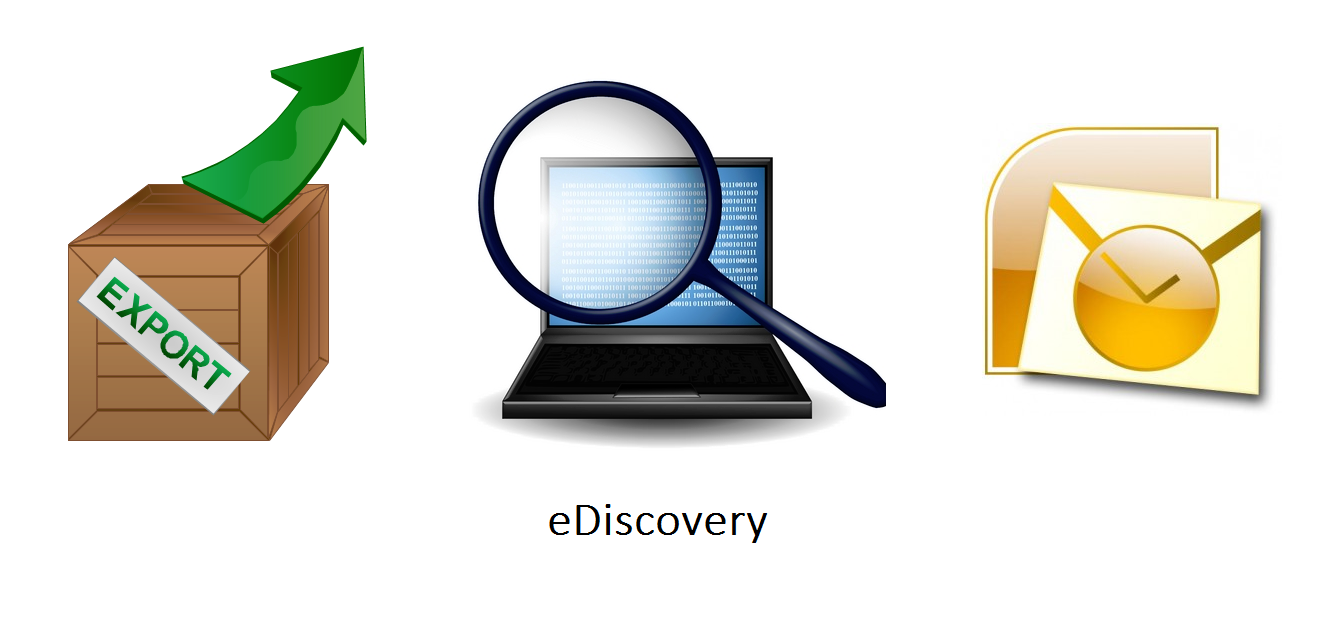
The user can use the eDiscovery export tool in Exchange Admin Center (EAC) which will export all the result of eDiscovery search to the Outlook data file called as PST. The search results contain all the items from the mailboxes and the public folders, and it depends content sources got from the eDiscovery search result. After all the search results are exported to PST file users can open them in Outlook for the preview of the messages returned by the search result. In this informative article, we will discuss ways on how to export eDiscovery search result to PST file.
Requirements to Be Followed Before Export eDiscovery Search Result to PST File
The requirements to be followed before export eDiscovery search result to PST file:
- The time that the export process will take varies on the amount and size of the search result which will be exported.
- The users need to assign permissions to the mailboxes before they can perform the export process.
- The computer system the user should have the following requirements to export eDiscovery files to PST:
- 32 and 64-bit version of Windows 7 and later editions.
- Microsoft .NET framework 4.5.
- Browsers supported like Internet Explorer 8 and later versions, Google Chrome and Mozilla Firefox with click once Add-in feature.
Methods to Export eDiscovery Search Result to PST File
The methods to export eDiscovery search result to PST file is as follows:
- First, in EAC(Exchange Admin Center) go to Compliance Management then click on In-Place eDiscovery & Hold.
- Second, Select the eDiscovery search user wants to export the result of and after that click on Export To a PST file.
- Third, now in eDiscovery Export tool perform the following steps:
- Click on Browse to specify the location where the user wants to save the PST file.
- Then, click on Enable Deduplication checkbox which will exclude all the duplicate messages. Single instances messages will be included in the PST file.
- Now, click on Include Unsearchable items checkbox which will include all the items which were not searched. These items are exported to another PST file.
Note: If a user will include all the Unsearchable items while exporting eDiscovery results it will take a long time to include all the items. Therefore, don’t select unsearchable items checkbox.
Conclusion
In addition to the PST file, the eDiscovery search results can be exported using two other file formats like .txt and .csv. EAC( Exchange Admin Center) plays an important role for the examination of eDiscovery mailbox. In addition, we discussed some easy methods to export eDiscovery Search Result to PST file. The eDiscovery results can also be imported using the Microsoft SharePoint application. Also, the users account associated with the eDiscovery mailbox is by default disabled. The Exchange Server is providing clear cost-cutting opportunity with the eDiscovery feature.
Tej Pratap Shukla
about.me/tejpratap