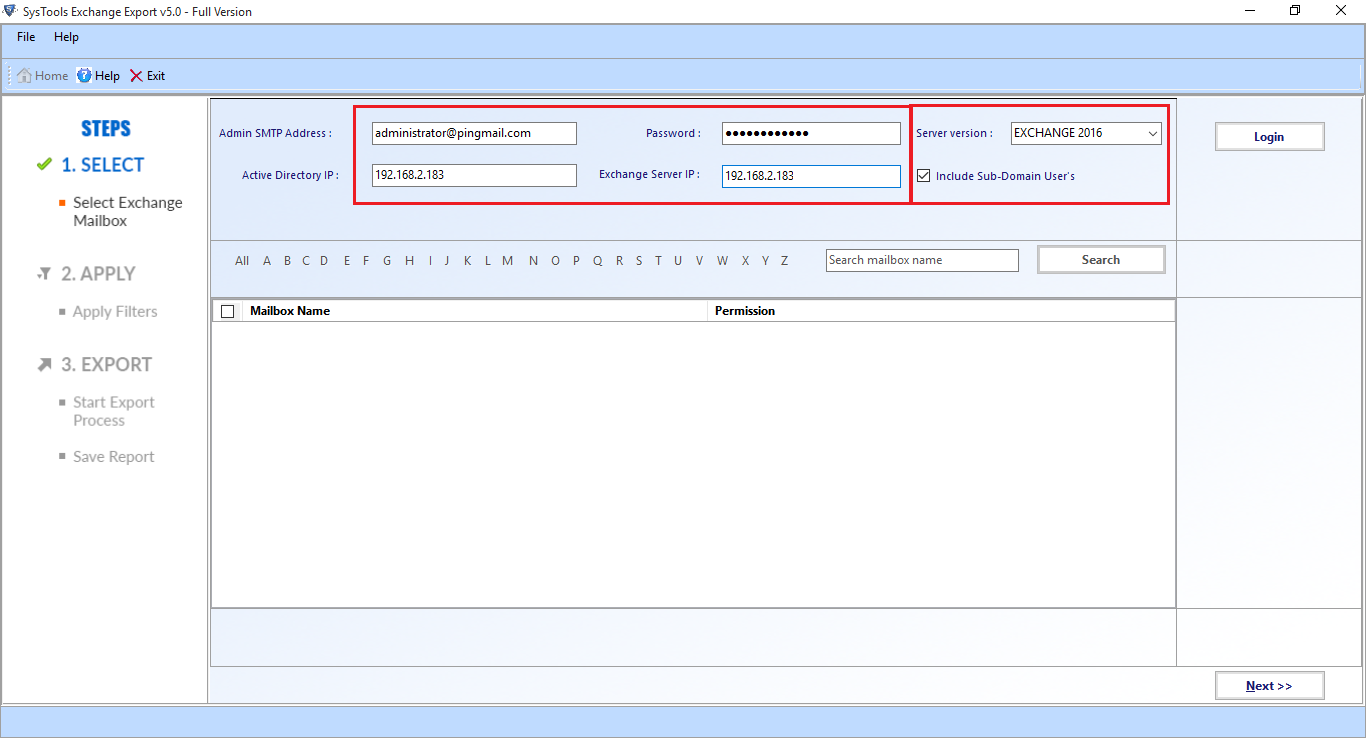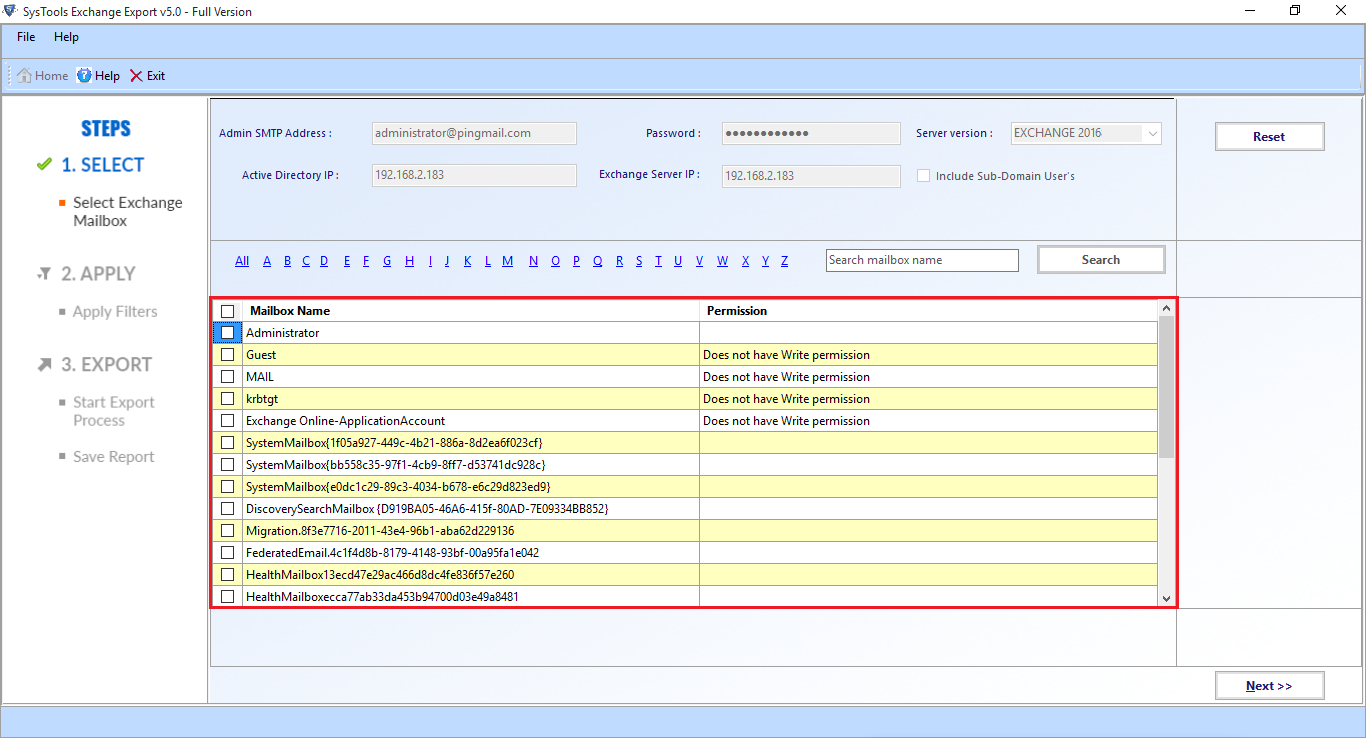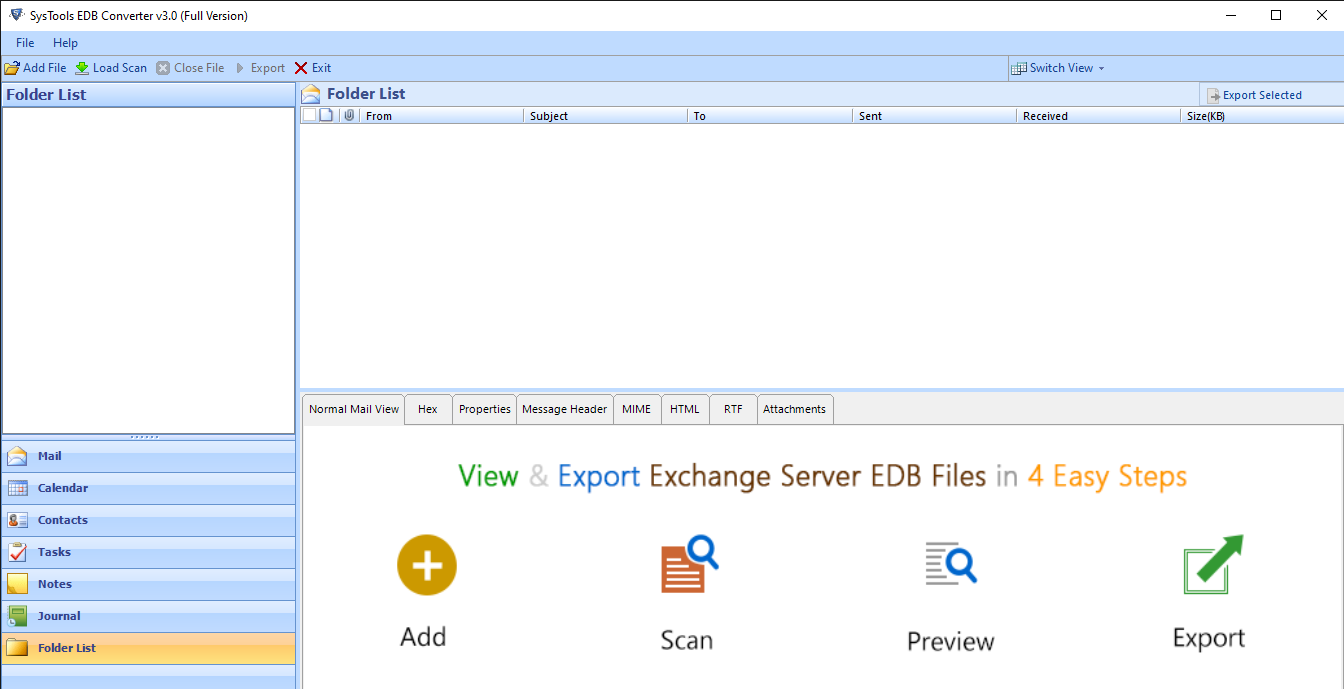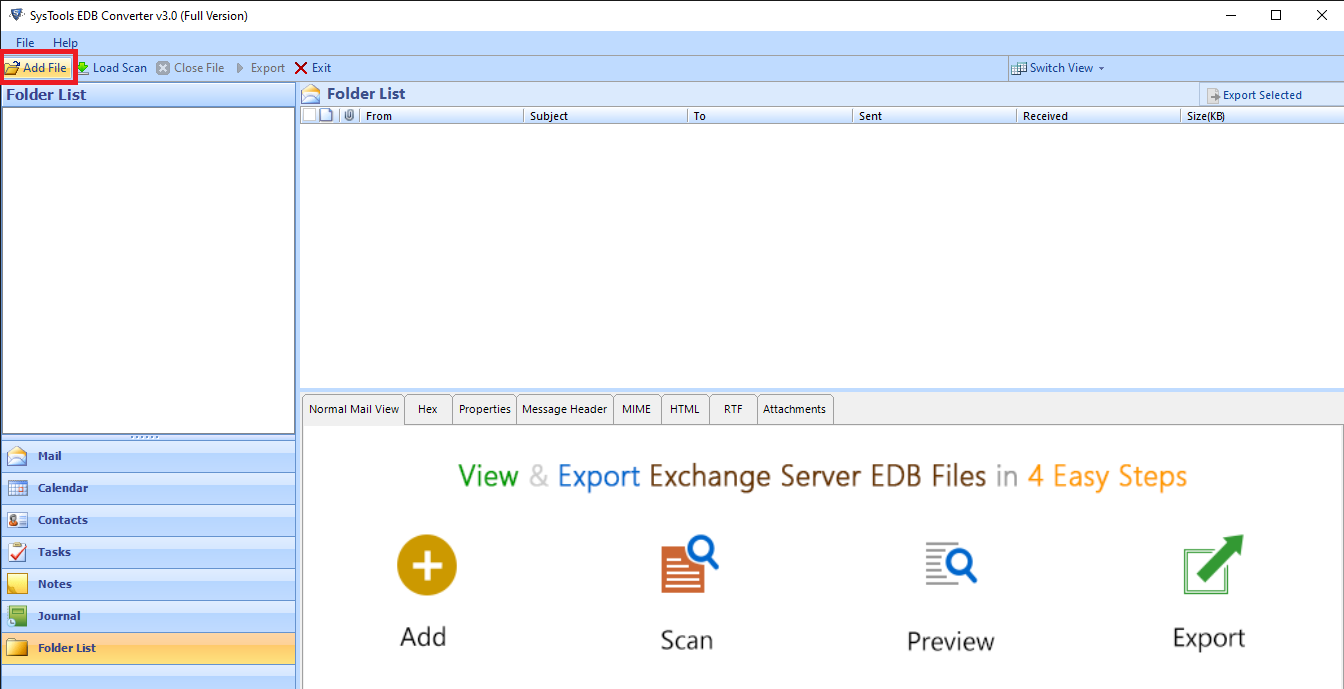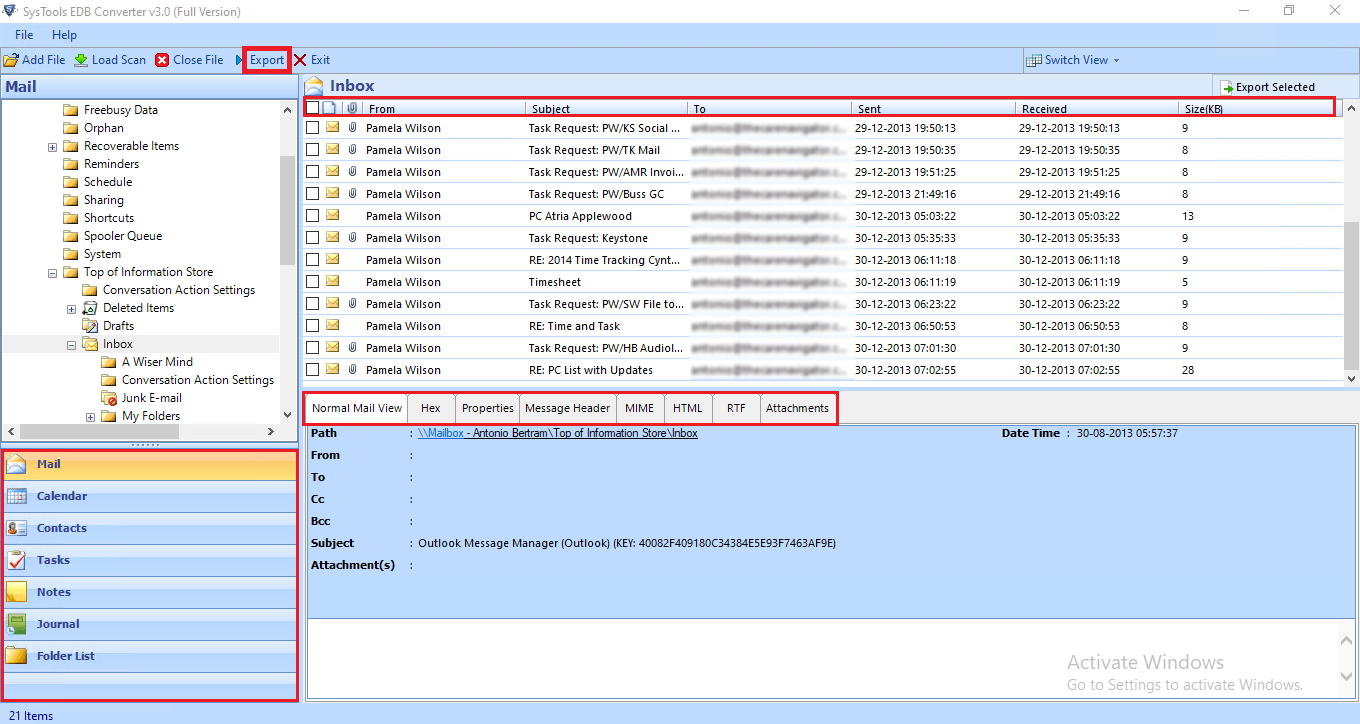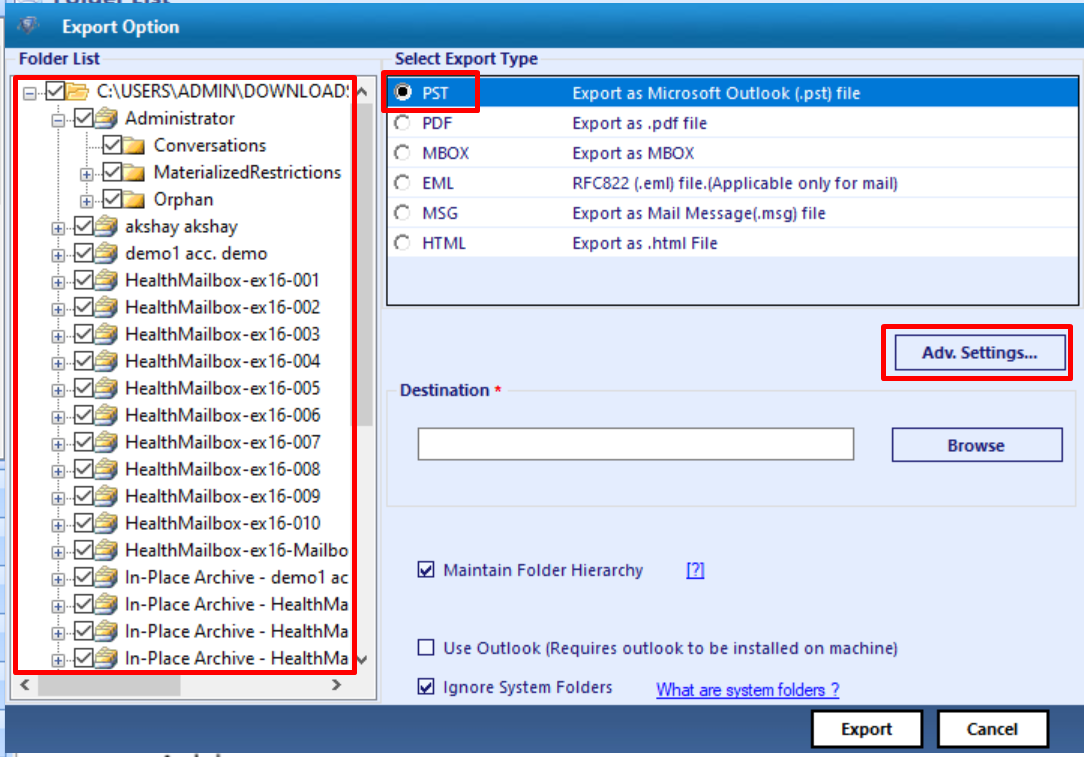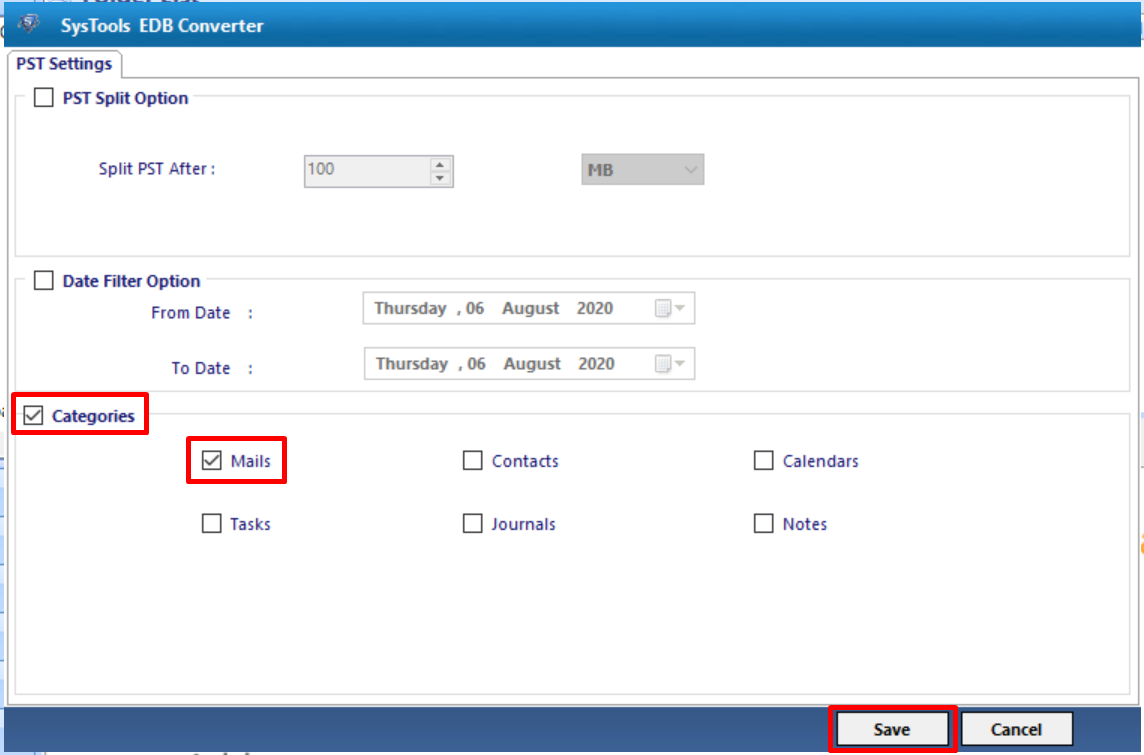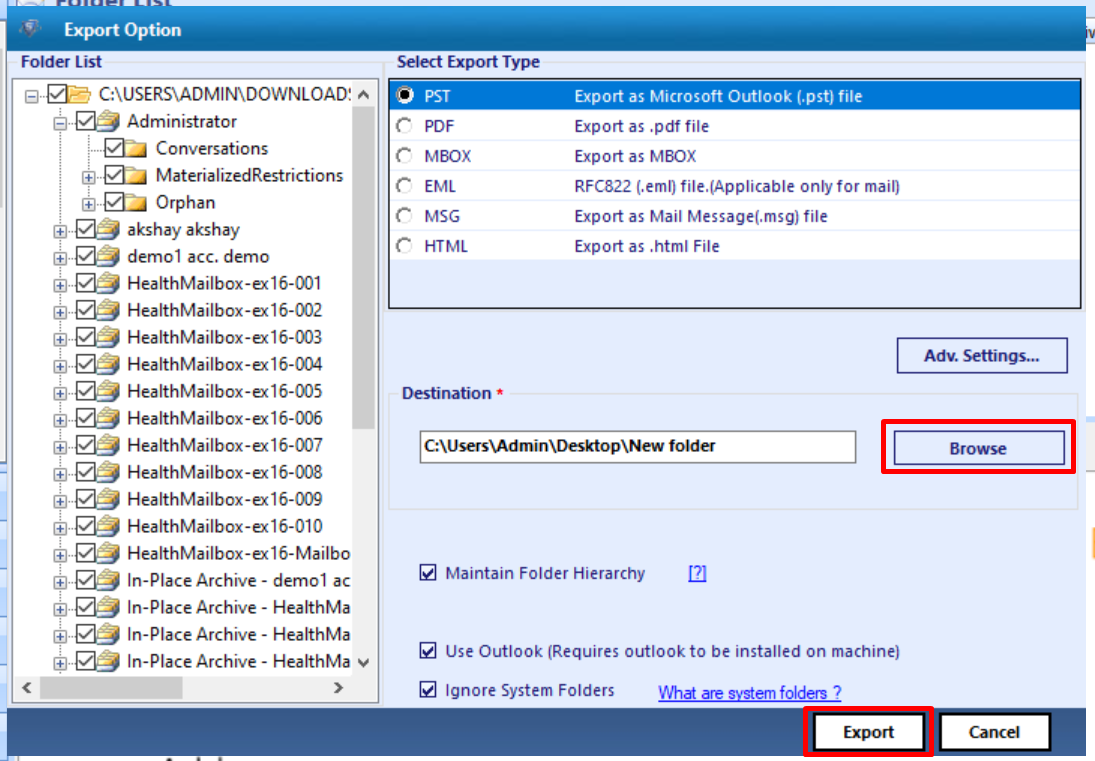How to Export Exchange Email to PST File Format? Get the Solution
Are you looking for a solution on how to export Exchange email to PST file format? If yes, then are reading the correct article. Here, we will guide users and provide the solution to export Exchange database mailbox emails to Outlook data file. So, let’s get started.
Microsoft Exchange Server is extensively used by many IT companies and other industry verticals around the globe for communication and business purpose. All the mailboxes and data items like – mails, notes, tasks, calendars, tasks, journals, etc… stores in the Exchange database file which is the main repository of the Exchange Server and it is prone to corruption.
When any mailbox database gets corrupted then users won’t be able to access the EDB mailboxes and its items. Because of this, it would disrupt the workflow of users and they cannot send or receive emails. Also, there are chances that they may lose Exchange emails and other data.
All the other Exchange mailbox data items, EDB emails have its own role and its data is very essentials for users or the companies because it is used as a mode of communication within or outside the organization & it stores important information. So, it is very necessary to keep the Exchange database mailbox mails safe and secure. That’s why users want to export emails from the Microsoft Exchange Server to the Outlook data file for backup and storage purposes.
In case, if any issue occurs like – corruption or any other problem due to which users cannot access the Exchange emails are any other data and in the worst-case scenario, they might lose this data. Then, at that time this PST works as a backup file through which users can retrieve and access the .edb file email & other Exchange data by importing the Outlook data file to the Exchange Server or Microsoft Outlook.
Note: There are many users who only know what they have to work on Exchange Server and are to to this environment. For them it is difficult to understand the manual solution because it requires technical knowledge, skills, and expertise to understand the cmdlet and work on server. So, to avoid the technicality & complexity of the manual method users can use the advance solution described in the below section which help users to export their EDB emails to Outlook data file from Live Exchange Server.
Use Automated Wizard for How to Export Exchange Email to PST from Exchange Server
Users can use the SysTools Exchange Export Tool which is used by many IT Experts, Novice and Exchange Users to bulk export the Exchange database mailbox emails and other data items like: notes, tasks, calendars, journals, and contacts from Live Exchange Server 2016 / 2013 / 2010 / 2007 / 2003 to the Outlook PST file.
Download Now Free Purchase Now 100% Secure
In addition to this users can also selective export Exchange mailbox mails and other items. It is capable to export mailboxes like – disconnected, enabled, disabled, corrupt, hosted, journal, exclude dumpster in a simplified manner without using any cmdlet.
This utility auto-detects, scan, and load the AD i.e. Active Directory. It provides include sub-domain user’s option that allows users to search the Exchange Server mailboxes within the sub-domain. The date file option allows users to export the Exchange emails and other mailbox items within the specified date range.
It provides an export report in CSV file format from which users can view the report of exported Exchange mailbox data summary.
Notable Features Of Automated Software
- Export EDB mailbox to Outlook PST file
- Maintain actual folder hierarchy same as before
- It is important to have Exchange environment on the migration machine
- Microsoft Outlook should be installed & properly setup before conversion
- Support all version of Exchange Server and Windows OS
Working Steps to Export Email to PST Exchange 2016 / 2013 / 2010
1. Download the automated utility and launch the software
2. Enter the Exchange credentials >> Choose Exchange Server version and click on include sub-domain user’s checkbox >> Select the login button
3. Select the mailboxes from which you want to export Exchange emails >> Click on the Next button
4. In the next window, select mails from categories option >> Select the checkbox given below and click on the browse button to set destination file path >> Click on the export button
Note: There are users who have Offline / Dismounted Exchange database file and they want to export their emails from this database but the solution provided here doesn’t perform this conversion. In addition to this, there is no other manual solution that cannot export emails from this Exchange database. In that case, you can use the advanced EDB to PST Converter provided by SysTools which support dismounted/offline .edb file and is capable to export bulk emails from this database to the Outlook data file in a simplified way. By default, it creates UNICODE PST file.
Download Now Free Purchase Now 100% Secure
Stepwise Method for How to Export Exchange Email to PST from Offline EDB File
1. Download, Install and launch the utility
2. After that, click on the add file button >> Load the Offline Exchange database file >> Click on the add button
3. Preview Exchange mailboxes and data items >> Click on the export button
4. Select .edb file mailboxes >> Click on PST export option >> Select the advance settings
5. From the categories option, select the mails option >> Click on the save button
6. Select the browse button to set the target file location and click on the export button
Bringing It All Together
In this write-up, we have provided complete information on how to export Exchange email to PST file from Live Exchange Server by using the method described here. In addition to this we have also mentioned the advanced solution in the above section that help users to export Exchange email, and other data items as well as mailboxes from Offline / dismounted EDB file to Outlook PST in a hassle freeway without any hindrance. According to your preference you can select the solution and export Exchange database mailbox emails to Outlook data file.