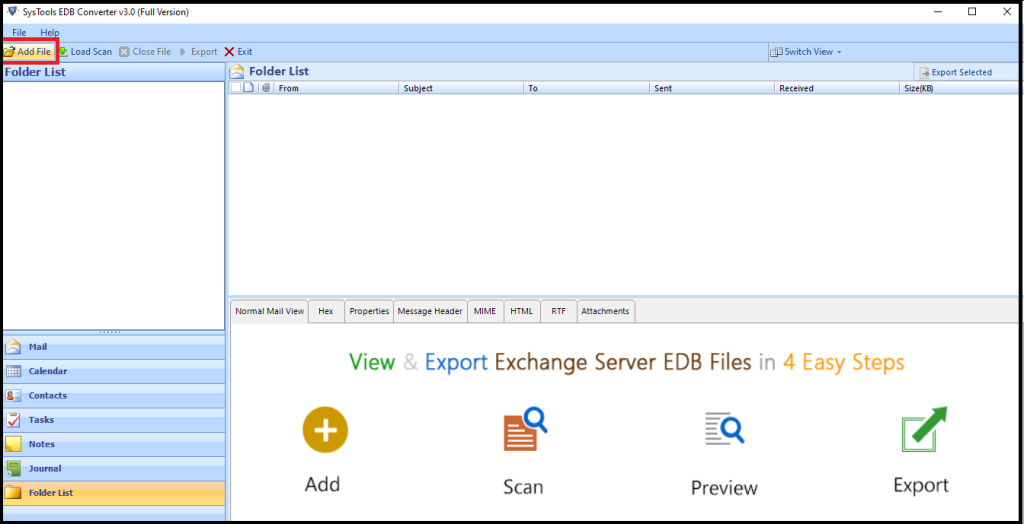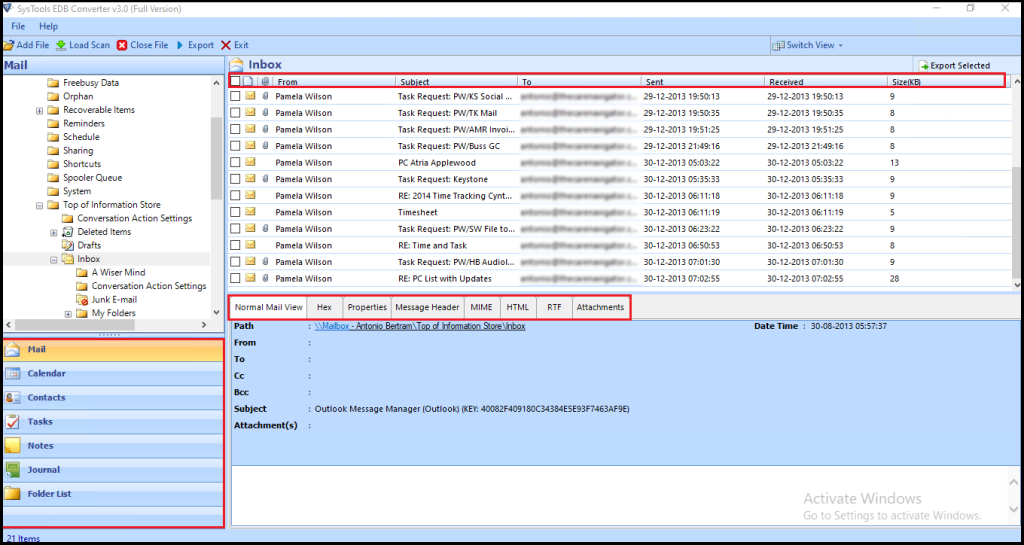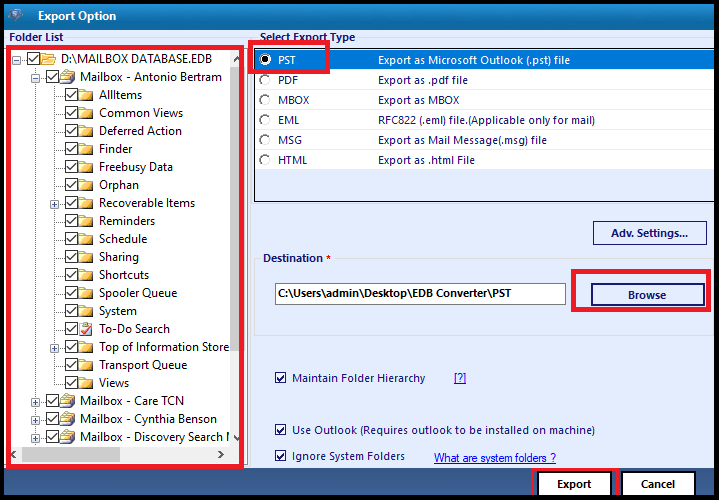How to Use New-MailboxExportRequest PowerShell Command In Exchange Server?
Most of the users are new to the MS Exchange Server environment and they don’t know how to use New-MailboxExportRequest PowerShell cmdlet to export the EDB milboxes to the Outlook data file. Here, in this article, we will guide provide solution and guide them to use this Exchange PowerShell command.
As we all know that taking backup is the day to day activity of the Exchange administrator or user to keep the Exchange mailbox data safe and secure for future but the novice user find it difficult to understand the solution because it requires in-depth knowledge, skills and hands-on experience.
This New-MailboxExportRequest cmdlet applies to the Exchange Server 2010, 2013, 2016 and above version. It export the content of the primary & archive Exchange mailbox to the Outlook PST file. Before using the command there are requirement that users have to fulfill.
Pre-requisite to Use Exchange PowerShell New-MailboxExportRequest
1. The command is available in the Exchange Mailbox Import Export Role and by default this role is not assigned to any role group. That’s why users have to assign it manually by using the cmdlet given below:
New-ManagementRoleAssignment -Role “Mailbox Import Export” -User “insert-name-of-user”
2. After assigning the role users have to create the shared folder and provide the read / write or full control permission to the Exchange Trusted Subsystem security group of that folder.
Use the steps given below to assign the permission:
- Create a new folder >> Right click it and select properties
- Then, click on the sharing tab >> Click on the advance sharing button
- After that, select the permission button >> Click Add button
- Then insert the Exchange Trusted Subsystem in dialogue box >> Click on the full control check box >> Then click on the apply button >> Select the OK button
How to Use New-MailboxExportRequest to Export Mailbox to Outlook Data File?
This command is used in various ways such as: you can use the use the cmdlet to export the single mailbox, multiple mailboxes, various data items, export with in specified date range, etc…
To export Exchange EDB mailbox to Outlook PST file use the command given below:
New-MailboxExportRequest -Mailbox “EDBMBX01” -FilePath “\\Desktop\Users\Admin\Desktop\NewFolder”
This cmdlet export the mailbox name – EDBMBX01 to the PST file format to the provided destination location.
If you want to use New-MailboxExportRequest multiple mailboxes to PST file. Then use the following cmdlet given below:
1. $Export = Get-Mailbox
2. $Export|%{$_|New-MailboxExportRequest -FilePath “\\Desktop\ExchangeDatabaseMailbox\$($_.file).pst”}
Like this users have to use different cmdlet to perform different operation like – To export the Exchange database archive mailbox to Outlook data file the use the cmdlet given below:
New-MailboxExportRequest -Mailbox “EDBMBX01” -FilePath “\\Desktop\Users\Admin\Desktop\NewFolder” -IsArchive
This cmdlet will let users to export the archive mailbox. Like this they want to export data items such as: mails, contacts, calendars, etc… then for this they have to use different New-MailboxExportRequest PowerShell command.
Suppose if you want to export the Inbox folder from the Live Exchange Server database mailbox to the Outlook data file the use the cmdley given below:
New-MailboxExportRequest -Mailbox “EDBMBX01” -FilePath “\\Desktop\Users\Admin\Desktop\NewFolder” -IncludeFolders “#Inbox#”
In this way users can use the New-MailboxExportRequest cmdlet in Exchange Server to export mailboxes and data items to the PST file file format.
Drawback Of Manual Solution
- The command cannot export dismounted or offline EDB file mailboxes
- Cannot work properly with damaged or corrupted Exchange database or mailboxes
- One should be technically sound and have expertise to understand the solution. Otherwise a single mistake would disrupt the entire process
- It is a lengthy and time-consuming method. Depending on the size of mailbox it take time to export the mailbox
Note: Most users have Offline / Dismounted Exchange database file and they also want to export these mailbox database mailboxes to the Outlook PST file but the PowerShell only export on-premise Exchange mailbox. In that case, users can use the advanced solution described below to export the mailboxes from these database.
Use Automated Wizard to Export Offline Exchange Database Mailbox to PST File
You can use the SysTools EDB to PST Converter Tool which supports these Exchange database file i.e. Dismounted / Offline and used by technical and non-technical users to export multiple mailboxes (archive, shared, user, legacy, disconnected) from Offline EDB file of any size to PST file format without using any command in a simplified way.
Download Now Free Purchase Now 100% Secure
This advanced utility supports these Exchange database file (Public & Private) and Streaming Media File. It provides scan mode option Quick and Advance scan which recovers EDB file from minimal and major corruption. According to the level of corrupted Exchange database users can select the option.
After recovery, users can export the recovered mailboxes to the PST and EML, HTML, PDF, MBOX, MSG file format. Also, you can bulk export Exchange .edb file to these file format. It generate the export report which store the success and fail count of export Exchange mailbox data in CSV file format.
Notable Features Of Automated Solution
- Preview Exchange EDB data items before conversion
- Preserve folder hierarchy and keep metadata intact
- Date filter option export mailboxes within the specified date range
- Export EDB to PST, MBOX, MSG, PDF, HTML, EML file format
- Decrypt emails from Exchange database mailboxes
- Categories option export the selective Exchange mailbox items
- Suitable with all Microsoft Outlook, Exchange Server, & Windows OS versions
Working Steps to Export Offline/Dismounted EDB Mailbox to PST File
1. Download and Launch the advanced utility in your machine
2. Select the Add file button >> Load Offline .edb file >> Click on the add button
3. Preview Offline Exchange database mailboxes >> Click export button
4. Select the EDB mailboxes >> Click on PST option >> Select the browse button to set destination file location >> Click on the export button
Bringing It All Together
In this write-up, we have described the complete solution on how to use New-MailboxExportRequest PowerShell command in Exchange Server to export the Exchange database mailboxes to the Outlook data file. In case of dismounted / offline Exchange database file users can export the advanced solution to export the mailbox from these mailbox database to the Outlook data file without using any cmdlet in a simplified manner. Depending on your preference users can select the solution provided here and export the mailboxes without any hindrance.